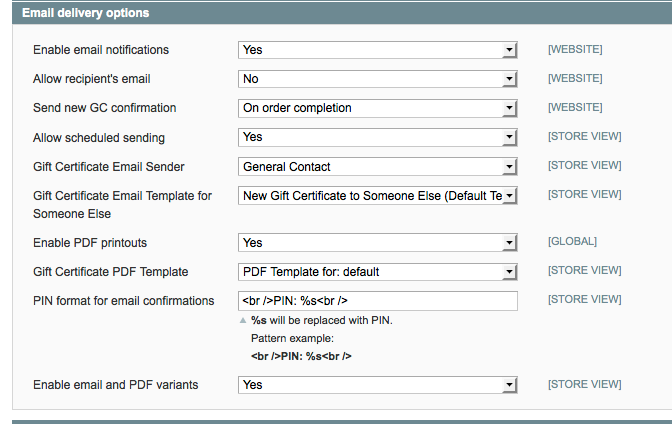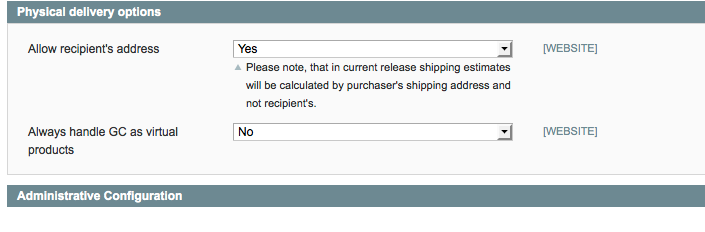Table of Contents
Gift Certificate products
Gift certificate products (GC) are created in the same way any other product is created. Only difference is how do you setup prices and some specific to Gift Certificate attributes. To show Gift Certificate product on frontend, its inventory settings should allow this - both add some QTY and set it to be in stock, or set it not to manage stock. Next you should assign the product to a category where it will be listed. Price details of Gift Certificate products can be edited from product's Price tab. Gift Certificate specific attributes are on Gift Certificate settings tab. There you can decide which email template will current product use and which PDF template too. When installing Gift Certificate module you get 4 predefined PDF templates with matching email templates. Plus you have default template files in locale folders.
Gift certificate pricing configuration
Gift Certificate (Gift Certificate) pricing can be set either globally for entire store, or per product. In both cases setting is called 'Gift Certificate Amount Configuration' This setting can be configured in 4 different ways.
- You can allow only fixed price certificates; in this case you simply set your desired price, for example 10
- You can allow customers to choose from list of options, you set them as a row with numeric values separated by semicolon (;), for example 10;20;30;40;50. Amounts can have fractions.
- You can allow for a range of amounts, with low and high limit. You set these using low values-high value, for example, 10-50 will allow for minimum of $10 and maximum of $50
- You can allow for any value by giving only a dash (-), example, -
If your store uses multiple currencies you can do different options for different currencies. For this purpose you prefix each currency code to one row of values. For example if you have store, which sells in US, Canada and EU, you can have one set of prices for US and Canada and different for EU:
USD,CAD: 50;100;200 EU: 60;120;240
You can have more than one currency per row. Currency string is separated by price values with : (colons) You can use each pricing type with currency prefixes, and even mix types for different currencies:
USD,CAD: 50;100;200 EU: 60-240
In above case, US and Canada customers will get a dropdown, and EU customers will get a range option.
Support for virtual or physical Gift Certificates
Gift Certificate (Gift Certificate) products can be treated either as simple or virtual products. In first case, shipping will need to be calculated and in second case, it will not be calculated. You allow for either or both options in main settings for Gift Certificate. In case that both options are allowed, your customers will be presented with option to choose which type of delivery to use, by e-mail or physical (post mail) If just one of the options is enabled, then only its form will be shown. If none is enabled, then virtual (e-mail) option form is shown, however emails will not be sent if this is not explicitly set in admin. When customer uses virtual option, they will be required to fill in recipient name and email, however sender email and name could be empty, they are not required for the email to be sent. When physical option is used, recipient name is still required but instead physical address needs to be filled in. NB: even though customer can fill in recipient address here, shipping charges will be calculated based on shipping address used during checkout. It is not currently possible to use address from product page to calculate shipping cost.
Setup Gift Certificate delivery type
To allow only for physical sending, you need to enable physical mail address in main settings and disable email sending in:
To do the opposite, enable “Enable email notifications” and “Allow recipient's email” and disable “Allow recipient's address”
To enable both, set both settings to 'Yes'
Allow you customers to supply custom gift messages to be included on Gift Certificates
If enabled in main settings, customers can add message that can be included in email and PDF templates. Message length is limited to 320 characters. No formatting is supported.
Virtual Gift Certificate delivery can be scheduled by shopper or auto-delivered at the time of purchase
If enabled in main settings, customers can schedule sending of virtual messages on a later date. This is done using Magento built in calendar widget. Sending it self is performed via cron script. So for this feature to work you need to enable cron jobs for your store.
Limit Gift Certificate usage to specific stores, categories, SKUs or customer groups
Customize your branded certificate template
Customer can purchase multiple Gift Certificates per order
Generate multiple Gift Certificates at once from the Administrative interface
Shoppers can check Gift Certificate balance from within their account or dedicated webpage
Canceling Purchased certificate
To cancel purchased Gift Certificate without canceling the order, you should edit the certificate in admin and set it to be in Inactive state. Canceling an order, which purchases certificates, will put them in inactive state automatically.
Refunding certificates
If an order, which involves gift certificates, is canceled, then all purchased with it certificates are set in inactive state. All certificates that were used to pay for the order get their amounts restored.
If such order is credited instead, the same things happen to certificates.
Redeeming certificates
By default certificates can be redeemed via coupon box on cart page. With v.2.x there is the option to have a dedicated field that can be used to redeem certificates. To use it you need to update corresponding page layout. For example for default cart page:
<checkout_cart_index> <reference name="checkout.cart"> <block type="core/template" name="checkout.cart.ugiftcert" as="ugiftcert" template="unirgy/giftcert/cart/form.phtml"/> </reference> </checkout_cart_index>
Then if corresponding template of parent block does not automatically render all its children you should do:
<?php echo $this->getChildHtml('ugiftcert') ?>
If page renders all its child elements, then 'ugiftcert' block will be rendered too and the above code does not need to go in parent template.
Gift Certificate payment method
Gift certificate payment method cannot be chosen as option directly. It only becomes available when customer pays for entire order with certificate. Since Magento does not allow using multiple payment methods per order, it is not possible to use certificates themselves as payment methods, unless 100% of order value is covered. Status of orders paid with certificates depends on setting in System » Configuration » Payment Methods » Gift certificate. Recognized options are 'pending', 'processing' or 'complete', if it is 'processing' or 'complete' an invoice will be generated otherwise it will not be generated.